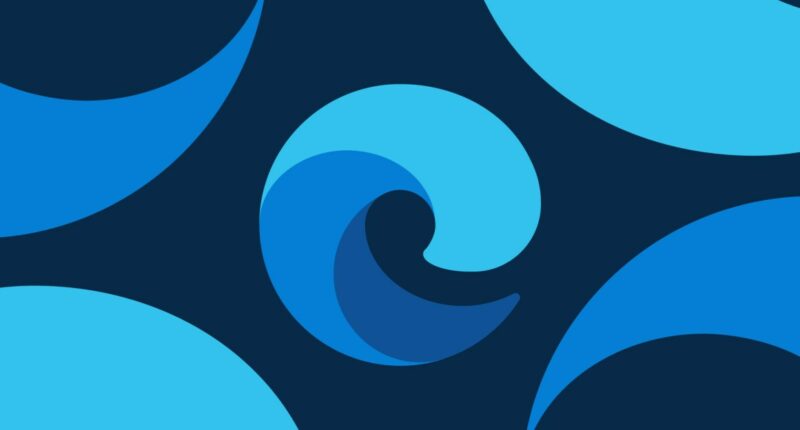Share this @internewscast.com
Microsoft has enhanced its AI assistant, Copilot, by integrating it more deeply with the Edge browser. This new Copilot Mode amalgamates AI-driven responses, search functionalities, and navigation into a single interface. It uniquely utilizes data from all open tabs, enabling users to request summaries of information across multiple windows or compare products simultaneously.
Initially introduced as a test feature, Copilot Mode is now accessible to all users, accompanied by a few additional capabilities available in a limited trial. Among these is a new Copilot Actions feature, designed to autonomously handle tasks such as unsubscribing from promotional emails or making reservations.
However, similar to other AI-powered browsers, Copilot’s autonomous functions are not entirely foolproof. Users receive a cautionary note that the tool is meant for “research and evaluation purposes” and may “make mistakes.” For instance, when tasked with deleting an email, Copilot claimed success but did not perform the action. It also inaccurately reported sending an email composed in Gmail, though it did manage to successfully unsubscribe from a mailing list.
In another scenario, Copilot faced challenges when attempting to secure a reservation at the Hard Rock Cafe in New York City. Despite being instructed to book for November 26th, the AI erroneously selected October 26th instead.
In addition to these capabilities, Copilot Mode can enhance its responses by utilizing your browsing history, given your consent. Microsoft is also previewing a feature called Journeys, which leverages AI to organize browsing history by topics and suggest future searches. Although I didn’t use the feature extensively enough to witness my own Journeys, it seems promising for quickly revisiting frequently explored subjects.
To activate Copilot Mode, users need to download Edge and toggle the feature on via Microsoft’s website. For those in the US, additional options to enable Copilot Actions and Copilot Journeys are available in the preview section.