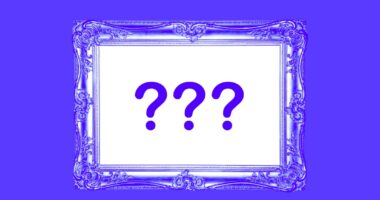Share this @internewscast.com
I’ve always envisioned doing all my gaming on a PC — a singular platform that’s easily upgradable and allows me to indulge in my extensive Steam library, no matter where or how I want to play. The Steam Deck is a remarkable handheld device, but for my living room, I crave something more powerful that functions seamlessly on my TV as well as at a desk. Believe me, I’ve experimented. Gaming laptops can be loud and cumbersome, desktops are too bulky, and navigating Windows without a keyboard and mouse can be a hassle. I once hoped that Valve’s Steam Machine experiment would be my answer, but it failed years ago. Nothing has ever matched the simplicity of a PlayStation 5.
However, I’m feeling newly optimistic. Over the past couple of weeks, I’ve been using the Framework Desktop paired with a smart Linux distribution called Bazzite — an open-source version of SteamOS. It feels akin to installing the Steam Deck’s game mode and Proton compatibility layer for Windows games, while still offering optional desktop access for work tasks. It took me under an hour to set up, and now I can enjoy 4K / 60fps PC gaming on my TV — all from a device smaller than a PS5, which remains quiet and can be activated from my couch using a gamepad.
This setup provides the ease of a docked Steam Deck, yet it’s immensely more powerful. Although a Framework Desktop isn’t as portable as a handheld or even a laptop, it’s convenient enough to move between rooms. I’ve found myself working at my desk with it during the day, then relocating it to the living room for evening gaming sessions. Occasionally, you just don’t want to play games in the same spot where you spent your workday.
I so very badly want this to be the future of PC gaming.

The Framework Desktop is an excellent device for a Steam Machine-style experience. At 4.5 liters, its size is considerably smaller than most living room gaming setups, yet it’s far more powerful than typical home theater PCs or streaming boxes. While it’s significantly more costly than a PS5 Pro — with a starting price of $1,099, or $1,999 for the AI Max+ 395 version tested here featuring 16 CPU cores, 40 graphics cores, and 128GB of RAM — it offers much more than just gaming console capabilities.
I was thoroughly impressed with the Framework Desktop as a full Windows PC during my review in August. Furthermore, Bazzite stands out as one of the most straightforward and user-friendly versions of desktop Linux. Bazzite simplifies the process of moving away from Windows if you’re shunning Microsoft, seeking an alternative before Windows 10 support ends in October, or just growing weary of Windows 11’s mundane service promotions and attempts to generate recurring costs. The installer is uncomplicated, and there’s a highly capable OS available if you switch to desktop mode using a mouse and keyboard. Plus, if specific apps or games require Windows, dual booting remains an option, as I’ve done.


The main limitations I encountered occurred when attempting to run non-compatible applications, such as Adobe’s Creative Cloud suite, or during unavoidable moments requiring a Terminal for simple command execution. Many essential applications offer native Linux support, such as Chrome, Slack, Signal, Spotify, and Discord. Numerous others are compatible with the aid of Wine. However, if most of your work and daily computing tasks are web-based, Linux suits your needs seamlessly.
Using Bazzite in desktop mode took me back to the days when I experimented with Ubuntu “Gutsy Gibbon” in college. (Didn’t we all give in to the temptation of the cube back then?) Linux is genuinely fun to use and tinker with. And Bazzite has a nice, somewhat no-frills aesthetic I admire.
1/4
Linux can and will drive the uninitiated down many rabbit holes, with lots of Googling how to do little things you take for granted on Windows and macOS, like understanding what the hell the KDE Wallet Service is (it’s for managing passwords) or remapping the Caps Lock key. I gave up on the latter and just remapped it at the hardware level on my keyboard with VIA.
But small frustrations aside, both the gaming side and desktop side of Bazzite are fantastic. While my job of reviewing laptops will always mean extensively using Windows, macOS, and some ChromeOS, it’s been kind of freeing to break away (even if just for a little bit) from the oppressive grips of the big three.
Now, if you’re interested in trying Bazzite and living a bit of that Linux life yourself, here’s how I set it up. It’s not totally foolproof, but it’s straightforward if you’re the tinkering type and can follow some simple guides (which I’ll link to).


Since I already had Windows 11 installed from my review of the Framework Desktop, I opted to install Bazzite on the second internal NVMe drive. You can dual boot from a single drive, with some precautionary measures, but it’s not uncommon to find forumgoers warning that Windows 11 can disrupt things like the boot order after running an update. Since sharing game files across Windows and Linux is also complicated, I decided to keep the OSes completely separate — which helped reinforce my work / play separation. I use the Bazzite drive for most of my gaming needs and boot into Windows when I need it for work (running Lightroom Classic for photo editing) or games that require it (PC Game Pass games, multiplayer titles with stricter anti-cheat measures, etc.).
I followed Bazzite’s official guide, cross-referenced Framework’s tutorial for the Laptop 16, and I was living the Linux life in less than an hour. Bazzite’s site has a user-friendly ISO picker for downloading the file you need to install the OS — typically by burning the ISO to a USB flash drive using a tool like Rufus. If you prefer video to written guides, Mike’s Tech Tips on YouTube is an invaluable resource, with a pleasant, calming voiceover to boot.
I only encountered one technical issue running Bazzite: There was no audio coming through the HDMI connection to my TV, despite my attempts to select “External Device” or “Default (External Device)” as my source. For some reason, this was fixed by entering desktop mode and switching the source there. It’s worked fine since.
It’s easy to alter the boot order of the Framework Desktop to prioritize the Bazzite drive. Booting up puts it right into Bazzite and its Steam Deck-like Big Picture Mode. And then, to access Windows without restarting and mashing an F-key to get to the boot menu, you can set up a script to reboot into Windows right from Bazzite’s Steam interface. You just go into the Bazzite desktop, open the Terminal, and type in the ujust code below. It does the work for you and adds a “boot-windows” option to the Steam Library.
Code: ujust setup-boot-windows-steam

As far as Linux has come, the Framework Desktop, or any other PC running Bazzite, probably isn’t the one gaming PC to rule my living room. Setting aside the requisite tinkering, there are still games it cannot play, either because they’re from services that aren’t supported (like PC Game Pass) or they reject Linux because they fear cheaters (like Fortnite or Valorant or the Battlefield 6 beta).
But color me impressed by Bazzite and even further by the Framework Desktop. I see why Bazzite has been gaining popularity with PC gamers. The time is ripe for Steam Machines to make a triumphant return, and I think this time it can work. Bazzite and devices like the Steam Deck and Framework Desktop are all showing the way.
Photography and screenshots by Antonio G. Di Benedetto / The Verge.

In my review, I found that the Framework Desktop is best equipped for 2.5K gaming, but the top-end Ryzen AI Max Plus 395 APU I’m using in this “Steam Machine” setup can do 4K at 60-ish frames per second on a TV. How smooth it runs and how good it looks depends on the game. Here’s a brief overview of some games I’ve been playing on it:
- Cyberpunk 2077: Playing Cyberpunk at 4K at around 60fps meant setting it to medium preset (no ray tracing, of course) with FSR set to balanced, and it looked and played great. Flipping on some “fake frames” with frame generation pushed it into the mid-80s. Not bad at all!
- Helldivers 2: It plays and looks great in 4K with medium settings and render scale set to balanced, hovering around the mid-60s. In busier areas it sinks to the 50s and briefly into the 40s when there are big explosions.
- Street Fighter 6: SF6 is meant to be locked at 1080/60, which is no problem. You can push it to 4K and still get a solid 60fps with most details and settings set to “normal” (medium).
- Monster Hunter Wilds: This is a bit of a torture test, due to Wilds’ infamously poor PC performance (though it’s been slowly improving). The game defaulted to FSR Ultra Performance mode and the lowest texture settings, which makes it look like a PlayStation 3 game. To keep things in 4K and actually looking decent I used FSR Performance and medium textures and turned on frame generation — this kept frame rates in the 70s or close to 80, which could bump to over 100 by dropping down to 2560 x 1440. Textures still aren’t great, but that’s just kind of how Wilds is unless you’re on top-tier hardware. It manages to play well overall and look solid.
- Elden Ring Nightreign: Just as on Windows, Nightreign plays at 4K / 50-ish on medium settings, or locked in at the 60fps max if bumped down to 2.5K. (Boy, what I’d give for a FromSoftware title with FSR / DLSS support.)
- Peak: A-okay at 4K on medium settings, with frame rates well into the 80s or higher.
Although some Windows games run better on Linux than on Windows, not all do. Black Myth: Wukong was about the same on either platform, but Cyberpunk 2077 actually ran 15fps slower in my benchmarks on Linux than in Windows with the same settings.
13 Comments